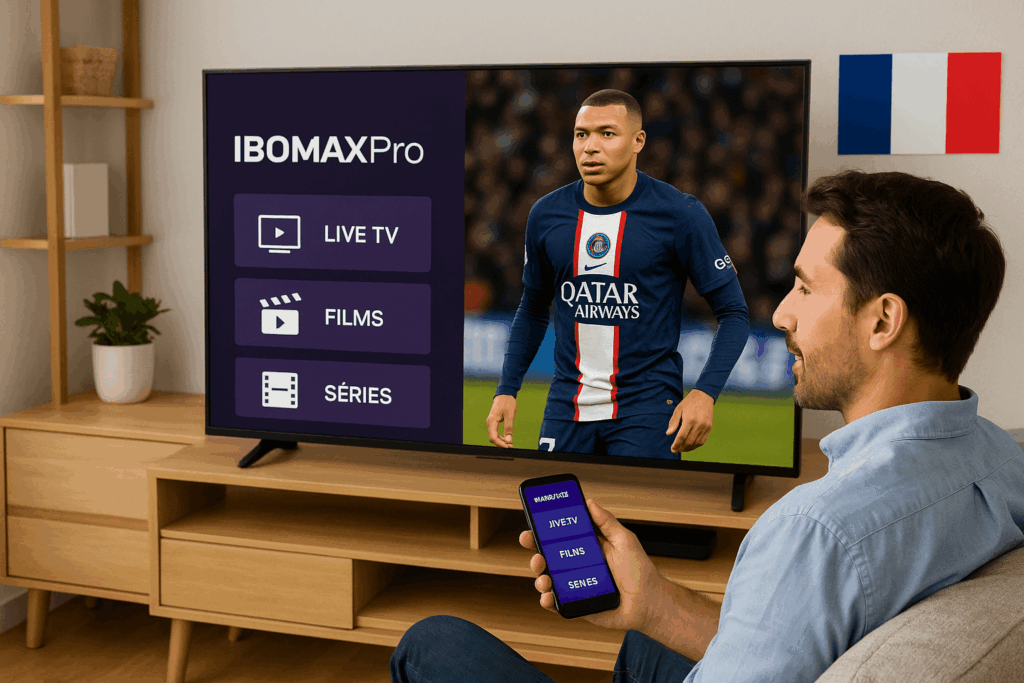🛠️ Fix IPTV Smarters Pro Buffering Issues – 7 Solutions That Actually Work
Buffering can turn your relaxing TV time into a frustrating mess. Whether you’re watching a football match or a favorite movie, IPTV Smarters Pro freezing ruins the experience.
Here’s a full guide to fixing IPTV Smarters Pro buffering problems—without buying anything new, and without guessing what works. These tips are beginner-friendly and apply to all devices.
📡 Common Reasons IPTV Smarters Pro Buffers
Understanding the cause helps you apply the right fix:
-
Weak Wi-Fi or unstable internet
-
Wrong app settings (video decoder, buffer size)
-
Old app version
-
Provider’s server is overloaded
-
Too many apps or downloads running
-
ISP blocking IPTV data
✅ 7 Practical Fixes for IPTV Smarters Pro Buffering
These solutions are safe to try and apply to Firestick, Smart TVs, phones, and PCs.
1. Switch to Ethernet or 5GHz Wi-Fi
Why it helps:
2.4GHz Wi-Fi is slower and often causes lag. Use Ethernet (wired) if possible, or switch to 5GHz Wi-Fi for better speed and fewer drops.
How to try it:
Check your router’s settings. Most modern routers offer both bands—use 5GHz for IPTV.
2. Clear Cache in the App Settings
Why it helps:
Temporary files can slow performance.
Steps:
-
Android: Go to Settings → Apps → IPTV Smarters Pro → Storage → Clear Cache
-
Firestick: Use “Manage Installed Applications” to clear cache
3. Adjust the Video Decoder
Why it helps:
Some devices run better with “Software” decoder, others with “Hardware.”
How to do it:
-
Open the app → Settings → Player Settings
-
Try switching between Software and Hardware
-
Test channels after each change
4. Update the App to the Latest Version
Outdated versions = bugs and crashes.
Always download IPTV Smarters Pro from a secure source. Visit TopFireStick.com for tutorials and updated app versions.
5. Limit Background Usage
Why it helps:
Other apps (downloads, updates, social media) can slow streaming.
Steps:
-
Close unused apps
-
Stop automatic updates
-
Restart your device to refresh memory
6. Use a VPN if Your ISP Throttles IPTV
Why it helps:
Some ISPs slow down or block IPTV traffic. A VPN hides your activity and helps maintain speed.
Important tip:
Choose a nearby VPN server for best performance.
7. Test Another Playlist or Provider Server
If you’ve tried all the above and still get buffering, the issue may be on the provider side. Some servers are overloaded during peak times.
You can explore alternative services or request a test line from your provider. For ideas, visit IBOMAXPro.com—they also offer help understanding IPTV server quality.
📲 Extra Device Tips
| Device | Try This |
|---|---|
| Fire TV Stick | Turn off “Data Monitoring” in Preferences |
| Android Box | Use Cleaner apps like SD Maid |
| Smart TV | Restart from power cable (not just remote) |
| Windows/Mac | Close all unused browser tabs & apps |
🧠 Smart IPTV Settings Checklist
Make sure these in-app settings are well configured:
-
✅ Video Decoder: Try both Hardware & Software
-
✅ Auto Reconnect: ON
-
✅ HW Acceleration: ON (for Android users)
-
✅ Buffer Size: Set to “Auto” or “Medium”
-
✅ EPG Time Shift: Only change if your guide is out of sync
🌐 Recommended Internet Speed
| Stream Quality | Minimum Speed |
|---|---|
| SD (480p) | 5 Mbps |
| HD (720p) | 10 Mbps |
| Full HD (1080p) | 15 Mbps |
| 4K | 25 Mbps |
Test yours at fast.com to see real-time speed.
🔁 Quick Recap: 7 Fixes to Try
-
Use Ethernet or 5GHz Wi-Fi
-
Clear app cache
-
Switch video decoder
-
Update to latest app version
-
Close background apps and downloads
-
Use VPN if ISP is throttling
-
Try another playlist or ask for a better server
❓ FAQ – Common Questions About IPTV Buffering
Q: Why does IPTV buffer on Smart TV but not on phone?
A: Smart TVs often have weaker Wi-Fi. Try wired connection or use an Android box with stronger hardware.
Q: Only one channel is buffering. What does that mean?
A: It’s likely that stream is overloaded. Try switching to the SD version of the same channel.
Q: Does the app need regular updates?
A: Yes. Updates fix bugs, improve compatibility, and enhance speed.
Q: Is a VPN always necessary?
A: Not always. But if buffering only happens with IPTV (not YouTube/Netflix), a VPN might solve it.
🧠 Bonus Tip from TopFireStick.com
“Most buffering comes from local network issues or poor-quality server lines. Before blaming the app, always test your connection, device settings, and app version.”
— TopFireStick.com
📌 Final Thoughts
Buffering is frustrating—but it can be fixed. Go through these solutions step by step and test after each one. Most users find the issue is either their Wi-Fi setup or video decoder settings.
Still stuck? You can always ask your IPTV provider for help or test a new playlist to see if it’s a server issue.
For more tips and IPTV troubleshooting help, explore trusted platforms like
👉 IBOMAXPro.com
👉 TopFireStick.com